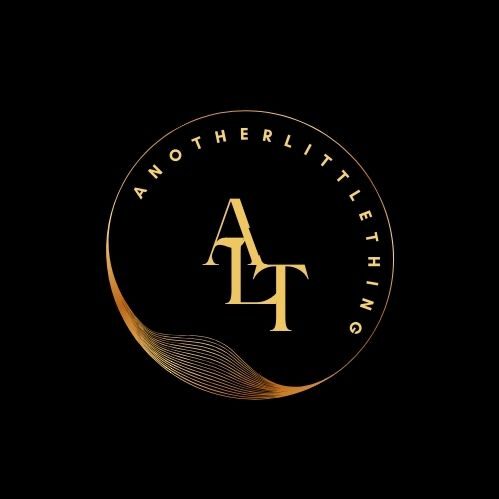In today’s digital workplace, the ability to transform data locked in PDF documents into editable Excel spreadsheets is an essential skill. Whether you need to convert bank statement PDF to Excel for financial analysis or transform business reports into workable data, this comprehensive guide will walk you through the most effective methods available.
Why Converting PDFs to Excel Matters
PDFs are perfect for preserving document formatting and ensuring consistent viewing across devices. However, their fixed nature makes data manipulation challenging. Converting PDFs to Excel unlocks your ability to:
- Analyze financial data from statements and reports
- Create custom calculations and formulas
- Generate visual representations through charts and graphs
- Sort, filter, and reorganize information
- Integrate data into larger financial systems
Best Methods to Convert PDF to Excel
Method 1: Using Adobe Acrobat Pro
Adobe Acrobat Pro remains the gold standard for PDF manipulation, offering powerful conversion capabilities with high accuracy.
Steps to convert:
- Open your PDF in Adobe Acrobat Pro
- Click on “Export PDF” in the right panel
- Select “Spreadsheet” as your export format and “Microsoft Excel Workbook” as the output format
- Click “Export” and choose where to save your new Excel file
- Review the converted document for accuracy
This method works exceptionally well for complex documents, including when you need to convert bank statement PDF to Excel, as it maintains formatting and handles tables effectively.
Method 2: Microsoft Excel’s Built-in PDF Converter
Many Excel users don’t realize that Excel itself can open and convert PDF files directly.
Steps to convert:
- Open Excel and click “File” → “Open”
- Change the file type filter to “All Files” or “PDF Files”
- Select your PDF and click “Open”
- Excel will automatically convert the PDF content
- Save the document as an Excel file
This method works best for simple PDFs with basic tables and minimal formatting. Bank statements with straightforward layouts may convert well using this approach.
Method 3: Online PDF to Excel Converters
For occasional conversions without installing specialized software, online tools provide convenient solutions.
Popular online converters include:
- Smallpdf
- Adobe Express
- PDF2Excel
- Nitro PDF
- PDFelement Online
Typical conversion process:
- Visit the converter website
- Upload your PDF (check file size limitations)
- Wait for processing (usually takes seconds to minutes)
- Download your Excel file
When using online tools to convert bank statement PDF to Excel, be cautious about security, especially with sensitive financial information. Use reputable services with proper encryption and privacy policies.
Method 4: Specialized PDF Conversion Software
For users who frequently convert PDFs, dedicated software offers advanced features and batch processing capabilities.
Notable options include:
- Able2Extract Professional
- Wondershare PDFelement
- Nitro Pro
- ABBYY FineReader
- PDF Converter Elite
These tools typically offer higher accuracy when converting complex tables, forms, and financial documents, making them ideal for converting bank statements and financial reports.
Converting Bank Statement PDFs to Excel: Special Considerations
Bank statements present unique challenges when converting from PDF to Excel due to their structured format and sensitive information.
Why Convert Bank Statement PDFs to Excel?
Converting bank statement PDF to Excel allows you to:
- Track spending patterns over time
- Create custom budgeting categories
- Reconcile accounts more efficiently
- Generate personalized financial reports
- Integrate transaction data with accounting software
Tips for Clean Bank Statement Conversions
- Check for text recognition: Ensure your bank statement PDF contains actual text and not just images of text. If needed, run OCR (Optical Character Recognition) before conversion.
- Maintain data privacy: When using online tools, consider redacting sensitive information before uploading, or use offline software instead.
- Verify data accuracy: Always review the converted Excel file to ensure transaction amounts, dates, and descriptions transferred correctly.
- Handle multi-page statements: Some tools handle multi-page conversions better than others. Test different solutions if you regularly process lengthy statements.
- Create templates: If you convert statements from the same bank regularly, create Excel templates to streamline data formatting after conversion.
Troubleshooting Common PDF to Excel Conversion Issues
Even with the best tools, conversions don’t always go perfectly. Here are solutions to common problems:
Problem: Jumbled or Misaligned Data
Solution: Try adjusting the conversion settings to recognize tables better. Some software allows you to select specific areas of the PDF for conversion, which can improve accuracy.
Problem: Missing Transactions or Data
Solution: Check if your PDF uses image-based text. Run OCR first, then try the conversion again. For bank statements specifically, verify all pages were included in the conversion.
Problem: Formatting Issues
Solution: Accept that some manual formatting may be necessary after conversion. Create an Excel template with proper formatting to quickly apply to newly converted data.
Problem: Special Characters Not Converting Properly
Solution: Try different encoding options if your conversion software offers them. For bank statements with currency symbols, you may need to manually replace these after conversion.
Advanced Tips for PDF to Excel Conversion
For those looking to master the conversion process:
- Use Excel’s Power Query: After conversion, Power Query can help clean up and transform your data more efficiently.
- Create conversion macros: If you regularly convert similar PDFs, consider recording Excel macros to automate post-conversion formatting.
- Consider data extraction services: For high-volume needs, specialized services or API solutions might be more efficient than manual conversions.
- Learn regex for data cleanup: Regular expressions can help clean up patterns in your converted data, especially useful for standardizing bank transaction descriptions.
- Implement data validation: Add validation rules to your Excel spreadsheet to catch potential conversion errors, particularly important for financial figures from bank statements.
Choosing the Right Method for Your Needs
The best conversion method depends on several factors:
- Volume of conversions: Occasional converters might be fine with online tools, while frequent converters benefit from dedicated software.
- Security requirements: Sensitive financial information like bank statements may require secure, offline conversion methods.
- Complexity of PDFs: Simple tables convert easily with basic tools, while complex statements with multiple tables need advanced software.
- Budget considerations: Free online tools work for basic needs, while professional software offers higher accuracy but at a cost.
Conclusion
Converting PDF to Excel—especially when you need to convert bank statement PDF to Excel—doesn’t have to be a frustrating experience. With the right tools and techniques, you can efficiently transform static PDF data into dynamic, analyzable Excel spreadsheets.
Remember to prioritize data accuracy and security, particularly when handling financial information. Take time to compare different conversion methods to find what works best for your specific documents and requirements.
By mastering these conversion techniques, you’ll save countless hours of manual data entry and unlock new possibilities for financial analysis and data management.
Is it safe to convert bank statement PDFs to Excel using online tools?
While reputable online converters use encryption and privacy measures, sensitive financial documents are generally best converted using offline software to eliminate potential security risks.
Why does my converted Excel file look different from the original PDF?
PDFs store information differently than Excel. Complex formatting, merged cells, and graphical elements may not convert perfectly. Some manual formatting after conversion is often necessary.
Can I convert password-protected PDF bank statements?
Yes, but you’ll need to enter the password during the conversion process. Most professional conversion tools support password-protected PDFs.
How accurate is the conversion from PDF to Excel?
Accuracy depends on several factors including the quality of the original PDF, the conversion tool used, and the complexity of the document layout. Modern tools typically achieve 90-99% accuracy with well-structured documents.
What’s the difference between OCR and standard PDF conversion?
Standard conversion works with text-based PDFs that already contain selectable text. OCR (Optical Character Recognition) is required when the PDF contains scanned images of text, converting those images into machine-readable text before the Excel conversion.
Can I convert just specific parts of a PDF to Excel?
Yes, most professional PDF conversion software allows you to select specific tables or regions of a document for conversion, which is particularly useful for extracting just the transaction data from bank statements.
How can I automate the regular conversion of bank statement PDFs?
For recurring conversions, consider batch processing software with scheduling capabilities, or explore API services that can be integrated into automated workflows.