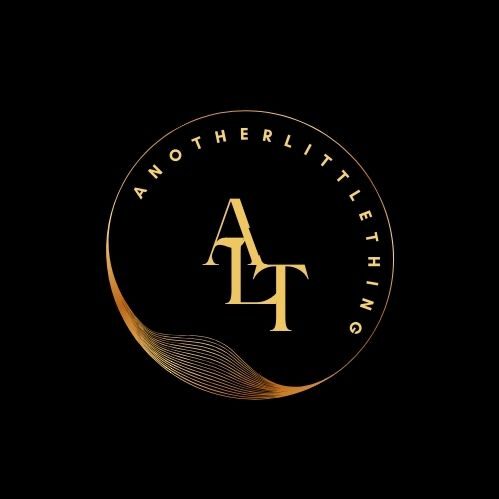In today’s digital era, establishing an online store is essential for businesses wanting to reach a broader audience and boost sales. eCommerce website development has become increasingly accessible, thanks to platforms like WordPress that combine ease of use with powerful customization options. Whether you’re an entrepreneur starting your first online store or an established business looking to expand digitally, WordPress offers a flexible foundation to build your eCommerce presence.
This step-by-step guide will walk you through the entire process of creating an eCommerce website using WordPress, highlighting best practices in eCommerce website development and ensuring your site is optimized for success.
What is eCommerce Website Development?
eCommerce website development refers to the process of designing, building, and maintaining websites specifically for online selling. It involves setting up product catalogs, payment gateways, shopping carts, and customer management systems. WordPress, combined with plugins like WooCommerce, has revolutionized this space by offering user-friendly tools for businesses to create robust online stores without extensive coding knowledge.
How to Create an eCommerce Website with WordPress?
Step 1: Choose a Domain Name and Hosting Provider
The first step in eCommerce website development is securing a domain name that reflects your brand and is easy for customers to remember. Once you’ve selected a domain, you’ll need a reliable hosting provider. While many options exist, choose a host that offers one-click WordPress installation, strong security features, and scalable performance.
Some popular WordPress hosting providers include:
- Bluehost
- SiteGround
- WP Engine
Many eCommerce website development companies also offer managed hosting services as part of their packages, ensuring optimized performance and support.
Step 2: Install WordPress
Most hosting services provide simple tools to install WordPress. With one click, you can have a fresh WordPress site set up and ready to customize. After installation, log into your WordPress admin dashboard using your credentials.
Step 3: Install an eCommerce Plugin
WordPress alone isn’t built for eCommerce out of the box, but with plugins like WooCommerce, you can easily transform your site into a full-fledged online store. WooCommerce is the most popular and feature-rich eCommerce plugin for WordPress.
To install WooCommerce:
- Go to your WordPress dashboard.
- Navigate to Plugins > Add New.
- Search for “WooCommerce”.
- Click “Install Now” and then “Activate”.
WooCommerce allows you to manage products, payments, shipping, and inventory all within your WordPress site.
Step 4: Choose and Customize a Theme
Your website’s design plays a crucial role in customer experience. Select a theme that is specifically built for eCommerce and compatible with WooCommerce.
Some recommended themes include:
- Astra
- OceanWP
- Storefront (official WooCommerce theme)
- Flatsome
Once you’ve installed your chosen theme:
- Go to Appearance > Themes > Add New.
- Upload or select a theme from the WordPress theme directory.
- Click “Install” and then “Activate”.
You can customize your theme by navigating to Appearance > Customize. This will allow you to adjust colors, fonts, logos, layout, and more.
Step 5: Add Products
With WooCommerce installed and your theme customized, you can begin adding products:
- Go to Products > Add New.
- Enter the product name, description, price, and category.
- Upload high-quality product images.
- Configure inventory and shipping options.
- Click “Publish” to make the product live.
Repeat this process for each item you want to list on your store.
Step 6: Configure Payment Gateways
WooCommerce supports multiple payment gateways such as:
- PayPal
- Stripe
- Square
- Bank Transfers
To configure payments:
- Go to WooCommerce > Settings > Payments.
- Enable your preferred payment methods.
- Follow the setup instructions for each gateway.
For a smooth customer checkout experience, ensure that payments are secure and easy to complete.
Step 7: Set Up Shipping Options
Shipping settings allow you to manage delivery zones, rates, and methods. Go to WooCommerce > Settings > Shipping to set up:
- Shipping zones (regions you deliver to)
- Shipping methods (flat rate, free shipping, local pickup)
- Shipping rates and rules
Using extensions, you can also integrate real-time shipping calculations from carriers like UPS or FedEx.
Step 8: Install Essential Plugins
To enhance your site’s functionality, consider installing additional plugins for:
- SEO: Yoast SEO or Rank Math
- Security: Wordfence or Sucuri
- Backup: UpdraftPlus or Jetpack
- Performance: WP Super Cache or W3 Total Cache
Many eCommerce website development companies bundle these features in their custom solutions, ensuring your website runs efficiently and securely.
Step 9: Test Your Website
Before launching, thoroughly test your site:
- Ensure all links and buttons work.
- Verify checkout and payment processing.
- Check responsiveness on mobile devices.
- Test load speed and page performance.
Use tools like Google PageSpeed Insights and GTmetrix to evaluate your site’s speed and usability.
Step 10: Launch and Promote Your Store
Once everything is tested, it’s time to launch your store! Promote your website through digital marketing channels such as:
- Social media advertising
- Email marketing
- Search engine optimization (SEO)
- Pay-per-click (PPC) campaigns
For businesses that prefer a hands-off approach, partnering with an eCommerce website development company can streamline promotion and ongoing site management.
Conclusion
Creating an eCommerce website using WordPress is a cost-effective and scalable solution for businesses of all sizes. By following this step-by-step guide, you can establish a professional online presence and start selling your products quickly and efficiently. Whether you’re doing it yourself or working with an eCommerce website development company, WordPress and WooCommerce provide the flexibility and power needed to grow in today’s competitive digital marketplace.