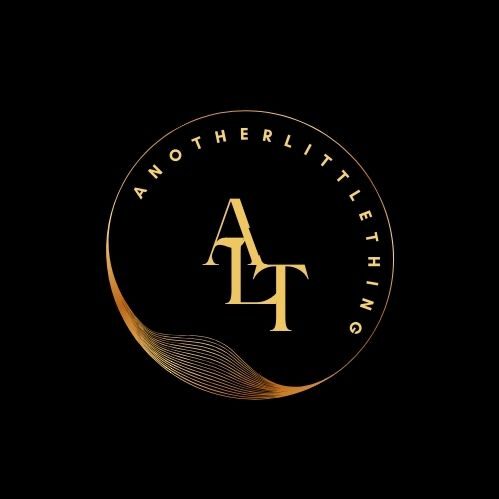Selecting the right projector for your space can be a complex task. One of the most critical factors to consider is brightness, measured in lumens. Brightness determines how clear and vibrant your projected images appear, especially in environments with varying lighting conditions. Too little brightness can make images look dim or washed out, while too much can cause glare and reduce image quality.
A projector brightness estimator simplifies this process by providing a fast and accurate way to determine the ideal lumens for your setup. Using an estimator ensures that your projector delivers optimal performance for home theaters, classrooms, offices, restaurants, or event spaces. In this blog, we will explain how projector brightness estimators work, how to use them, and tips for finding the right lumens quickly and effectively.
What Is a Projector Brightness Estimator
A projector brightness estimator is a tool designed to help you calculate the recommended lumens for your projector based on key factors such as screen size, ambient light, viewing distance, and content type. Unlike guessing or relying solely on manufacturer specifications, an estimator provides a data-driven approach that takes real-world conditions into account.
By using a brightness estimator, you can:
- Ensure images are visible and clear in different lighting conditions.
- Maintain accurate colors and contrast for all types of content.
- Avoid overpowered projectors that waste energy or cause glare.
- Make quick decisions when comparing projector models.
Key Factors Considered by a Brightness Estimator
Projector brightness estimators take several important factors into account to recommend optimal lumens:
1. Screen Size
The diagonal size of your projection screen is a critical input. Larger screens spread light over a greater area, requiring higher lumens to maintain brightness and clarity. Estimators allow you to enter screen size in inches to calculate the appropriate lumens.
2. Ambient Light
Ambient light affects how bright your image appears. Estimators often include options for:
- Dark room or theater lighting
- Dimly lit room
- Bright room or daylight
The tool adjusts the recommended lumens based on the amount of light in your environment.
3. Viewing Distance
The distance between the projector and the screen affects brightness perception. Longer throw distances may require more lumens to ensure that the image remains visible and detailed for all viewers, even those at the back of the room.
4. Content Type
Different types of content require different levels of brightness:
- Movies and videos: Moderate brightness maintains color vibrancy and detail.
- Presentations or text-heavy slides: Higher brightness ensures readability.
- Gaming or interactive content: Requires brightness for clear visuals and smooth motion.
5. Projection Surface
The type of surface influences perceived brightness. Smooth, white, or reflective screens enhance light output, while darker or textured walls absorb light. Some estimators allow you to account for screen gain or wall type.
How to Use a Projector Brightness Estimator
Using a projector brightness estimator is simple and fast. Follow these steps:
- Select an Estimator Tool: Many online tools or software applications are available for free or as part of projector manufacturer websites.
- Input Screen Size: Enter the diagonal measurement of your screen in inches.
- Select Ambient Light Level: Choose the lighting condition in your space, from dark to bright.
- Enter Viewing Distance: Input the distance from the projector to the screen.
- Choose Content Type: Specify the type of content you will display most often.
- Select Projection Surface: Adjust for screen gain or wall type if the estimator allows.
- Get Recommended Lumens: Click the calculate button to see the ideal projector brightness in lumens.
- Compare Projector Models: Use the recommended lumens to evaluate projector options that meet or slightly exceed the requirement.
Benefits of Using a Projector Brightness Estimator
- Quick Decision Making: Provides instant results, saving time when comparing multiple projector models.
- Accuracy: Takes into account real-world factors like ambient light, screen size, and viewing distance.
- Cost Efficiency: Helps prevent purchasing an overly bright or underpowered projector, optimizing investment.
- Enhanced Viewing Experience: Ensures images are vibrant, detailed, and clear for all viewers.
- Flexibility: Allows you to adjust inputs for different rooms, events, or future setup changes.
Practical Tips for Getting the Most Out of an Estimator
- Prioritize ANSI Lumens: Check that the projectors you are comparing report ANSI lumens for reliable results.
- Allow for Slight Overhead: Choosing a projector slightly brighter than the estimator recommendation provides flexibility for brighter environments or variable lighting.
- Account for Multiple Screens: If your setup involves more than one screen, calculate recommended lumens for each individually.
- Consider Calibration: Adjust brightness and contrast settings once the projector is installed to match actual room conditions.
- Evaluate Real-World Performance: Use the estimator as a guide, but testing the projector in your environment confirms that it meets expectations.
Conclusion
Finding the right projector brightness is essential for achieving clear, vibrant, and engaging visuals. A projector brightness estimator simplifies this process, providing fast and accurate lumens recommendations based on screen size, ambient light, viewing distance, content type, and projection surface.
XTEN-AV emphasizes that using an estimator allows for informed decisions, helping you select a projector that performs optimally in any environment. By following the steps outlined in this blog and considering practical tips, you can quickly find the right lumens and enjoy a superior projection experience for home theaters, classrooms, offices, restaurants, or large events.
Read more: https://timessquarereporter.com/news/how-to-use-a-projector-brightness-calculator